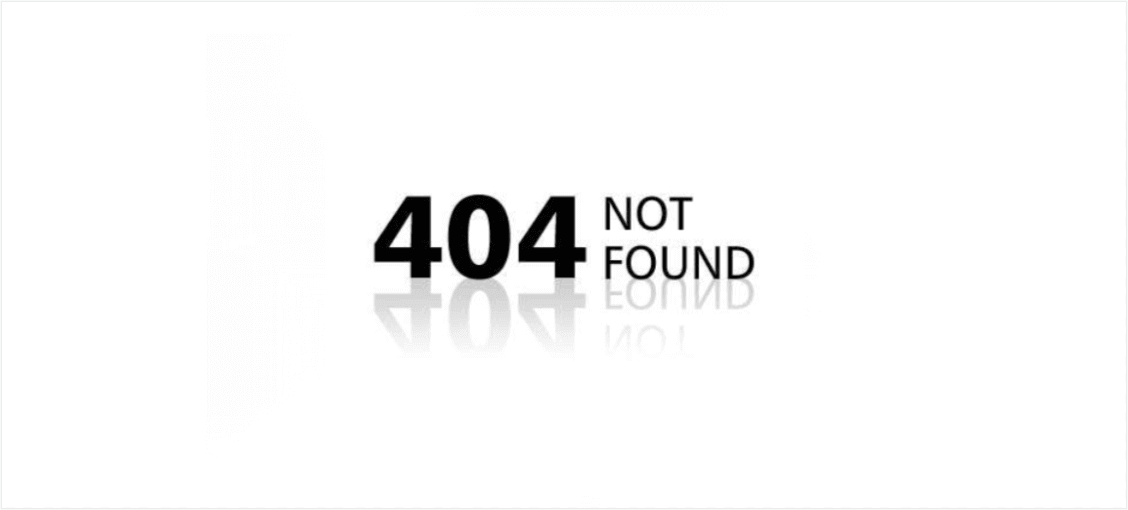上次更新在 987 天之前,本文的内容可能过时。
这篇文章介绍了Linux基础-ssh服务的内容。包括回顾ssh、加密技术、ssh登录、ssh远程操作工具、服务配置、跳板机等内容。同时还介绍了ssh服务的补充内容,如命令、登录方式、安全加固措施、免密通道、ansible、日志文件等。文章还详细介绍了ssh服务的登录流程、免密通道、公钥认证的使用方法和弊端。
一. 回顾 1.1 ssh ssh
secure shell
远程登录连接,控制主机
数据的传输都是加密的
基于非对称加密技术
1.2 加密技术 加密技术
对称加密
非对称加密
1.3 ssh登录 ssh登录
登录方式
密码登录
密钥登录,公钥认证
弊端
第三方攻击 A无法判定收到的这个公钥是不是B的 为了解决这个问题第一次登录的时候会进行人为确认 确认了之后,将B机器主机公钥存放在~/.ssh/known_hosts,以后每次登录都会进行对比 (如果系统重装后,登录不上,提示known_hosts……,将known_hosts删掉) 公钥认证
1、使用命令生成公钥对
ssh-keygen
-t 选项 指定生成的加密算法
默认是rsa算法加密,过程中一直敲回车就可以了
2、客户端将公钥发送给服务器
保存在目标用户的~/.ssh/authorized_keys
3、检测权限
authorized_keys 600权限
.ssh 以及家目录都给755以下权限
或者 允许密码验证登录时(前提条件) # ssh-copy-id wy@192.168.0.39 -p 2233 把公钥发送过去
[root@cPen_python ~]# ssh-copy-id wy@192.168.0.39 -p 2233 # 注:需要可以支持密码登录
1.4 ssh远程操作工具 ssh远程操作工具
ssh
远程执行命令,远程登录 登录方式ssh 服务器ip地址使用当前用户和默认端口登录 使用客户端的当前用户名,登录到远端服务器的同名用户下,默认端口22 ssh 用户名@服务器ip地址登录到远端服务器的指定用户下,使用默认端口22登录 ssh 服务器地址 -l 用户名 -p 端口号 ssh -o 接一些配置选项 服务器的ip地址 ssh -i /tmp/id_rsa 指定私钥认证文件 ssh -vvv 1.5 服务配置 服务配置
1.6 查看ssh服务启动情况 查看ssh服务启动情况
1、ps -aux/-ef
2、pidof sshd
3、netstat -autpln 所有接口(a)的udp tcp连接,显示出所有程序(p) 监听状态(l) n数字显示端口号
# 注:查看网络连接状态
# ps -eo pid,uid,comm|grep sshd # 注:-eo查看特定字段信息
4、lsof -i:22 打印出程序所需要的文件
1 2 3 4 5 6 7 8 9 10 11 [root@localhost ~]# ps aux |grep sshd root 1066 0.0 0.1 112924 4316 ? Ss 09:41 0:00 /usr/sbin/sshd -D root 1608 0.0 0.1 158928 5608 ? Ss 09:43 0:00 sshd: root@pts/0 root 9546 0.0 0.0 112824 980 pts/0 S+ 11:26 0:00 grep --color=auto sshd [root@localhost ~]# ps -ef |grep sshd root 1066 1 0 09:41 ? 00:00:00 /usr/sbin/sshd -D root 1608 1066 0 09:43 ? 00:00:00 sshd: root@pts/0 root 9550 1612 0 11:26 pts/0 00:00:00 grep --color=auto sshd [root@localhost ~]# ps -eo pid,uid,comm |grep sshd 1066 0 sshd 1608 0 sshd
1.7 ssh-agent ssh-agent
管理密钥
在你自己的机器上开启这个服务
配置: xshell–> 主机属性–》ssh --》勾选 使用xagent进行身份验证 ;勾选 使用代理转发
#注:自己的机器是Windows,在Windows上开启ssh-agent服务,现在有A、B 2台机器,A、B两台机器都有Windows的公钥,这种情况开启ssh-agent(xshell里面开启),A登录B时默认情况会拿windows的公钥进行加密,B机器用Windows的私钥进行解密 必须在xshell里进行操作,这都是xshell的行为
二. 跳板机 #注:跳板机给办公人员用的 跳板机/堡垒机 为了保护系统的安全
#注:使用ssh-agent 访问跳板机和想要访问的主机
#注:使用场景 阿里的业务 本来有10万台主机(在局域网里面,没有外网,外部不能访问),我在家里,十万台机器捞出一台,这1台主机可以访问外网(跳板机/堡垒机),这1台跳板机的配置尤其重要
开启ssh-agent,把自己主机的公钥添加到目标主机和堡垒机下 (目标主机的权限和堡垒机的权限)
#注:连到A上,从A跳到B上,B不一定有当前主机的公私钥
#跳板机 安全加固:
不能使用root直接登录,使用sudo赋予相应权限
不能使用默认端口登录
不能使用密码登录,都使用公钥登录
添加防火墙配置
总结:
#跳板机
#安全加固
1、不能使用密码登录
2、不能使用root登录
3、修改默认端口
4、添加防火墙配置
5、使用跳板机登录
1 2 3 4 5 6 7 8 9 10 11 12 13 14 15 16 17 18 19 20 21 22 23 24 25 26 27 28 29 30 31 32 33 34 35 36 37 38 39 40 41 42 43 44 45 46 47 48 49 50 51 52 53 54 55 56 57 58 59 60 61 62 63 64 65 66 67 68 69 70 71 72 73 74 75 76 77 78 79 80 81 82 83 84 85 86 87 88 89 90 91 92 93 94 95 96 97 98 99 100 101 102 103 104 105 106 107 108 109 110 111 112 113 114 115 116 117 118 119 120 121 122 123 124 125 126 127 128 129 130 131 132 133 134 135 136 137 138 139 140 141 142 143 144 145 146 147 148 149 150 151 152 153 154 155 156 157 158 159 160 161 162 163 164 165 166 167 168 169 170 171 172 173 174 175 176 177 178 179 180 181 182 183 184 185 186 187 188 189 190 191 192 193 194 195 196 197 198 199 200 201 202 203 204 205 206 207 208 209 210 211 212 213 214 215 216 217 218 219 220 221 222 223 224 225 226 227 228 示例1:查看路由 ip r -------------------------------------------------------------------------------------------- [root@cPen_python ~]# ip r default via 192.168.0.1 dev ens33 proto dhcp metric 100 192.168.0.0/24 dev ens33 proto kernel scope link src 192.168.0.32 metric 100 [root@cPen_python ~]# ip r delete default via 192.168.0.1 [root@cPen_python ~]# ip r 192.168.0.0/24 dev ens33 proto kernel scope link src 192.168.0.32 metric 100 [root@cPen_python ~]# ping www.baidu.com connect: 网络不可达 [root@cPen_python ~]# ping 8.8.8.8 connect: 网络不可达 [root@cPen_python ~]# ip r add default via 192.168.0.1 ============================================================================================ 示例2:A机器登录到B机器(简化登录) vim .ssh/config -------------------------------------------------------------------------------------------- [root@cPen_python ~]# vim .ssh/config ForwardAgent yes StrictHostKeyChecking no ServerAliveInterval 60 IdentityFile ~/.ssh/id_rsa Host B HostName 192.168.0.31 User cPen Port 2233 [root@cPen_python .ssh]# chmod 600 config [root@cPen_python .ssh]# ssh B Last login: Mon Nov 23 15:05:16 2020 from 192.168.0.32 [root@cPen_centos8 ~]# ============================================================================================ 示例3:查看端口连接状态 (客户机想访问服务器的时候使用 客户机上telnet) telnet 192.168.0.31 2233 -------------------------------------------------------------------------------------------- [root@cPen_python .ssh]# yum install telnet -y [root@cPen_python .ssh]# telnet 192.168.0.31 2233 Trying 192.168.0.31... Connected to 192.168.0.31. Escape character is '^]' . SSH-2.0-OpenSSH_8.0 ============================================================================================ 示例4:提示主机不被信任 WARNING: REMOTE HOST IDENTIFICATION HAS CHANGED! -------------------------------------------------------------------------------------------- 将~/.ssh/known_hosts 删掉 ============================================================================================ 示例5:永久修改主机名 hostnamectl set-hostname "A" -------------------------------------------------------------------------------------------- [root@cPen_python .ssh]# hostnamectl set-hostname "A" [root@A ~]# less /etc/hostname [root@B ~]# hostname cp ============================================================================================ 示例6:查看进程数 pstree -p -------------------------------------------------------------------------------------------- [root@cPen_python .ssh]# pstree -p |grep sshd |-sshd(1065)-+-sshd(3782)---bash(3784) | |-sshd(3980)---bash(3982)-+-grep(4318) | |-sshd(4059)---bash(4061) | `-sshd(4288)---bash(4290) [root@a ~]# ssh B Last login: Mon Nov 23 15:52:16 2020 from 192.168.0.32 [root@a .ssh]# pstree -p |grep sshd |-sshd(1065)-+-sshd(3782)---bash(3784) | |-sshd(3980)---bash(3982)-+-grep(4325) | |-sshd(4059)---bash(4061)---ssh(4323) | `-sshd(4288)---bash(4290) ============================================================================================ 示例7:修改客户端配置 ~/.ssh/config -------------------------------------------------------------------------------------------- [root@a ~]# vim ~/.ssh/config ForwardAgent yes StrictHostKeyChecking no ServerAliveInterval 60 IdentityFile ~/.ssh/id_rsa Host B HostName 192.168.0.31 User sanchuang Port 2233 Host 192.168.0.54 User sanchuang Port 2233 ProxyCommand ssh 192.168.0.31 -W %h:%p -l sanchuang -p 2233 Host * /ftp* /10.* 以10网段开头的ip地址 ssh 10.0.0.1 跳到这个配置执行 User sanchuang Port 2233 ProxyCommand ssh B nc %h %p -w 10 2>/dev/null ============================================================================================ 示例8:远程执行命令 ssh B -------------------------------------------------------------------------------------------- [root@a ~]# ssh B ifconfig [root@a ~]# ssh B ip a [root@a ~]# ssh B "/usr/sbin/ip a" ============================================================================================ 示例9:远程传输 scp (前提ssh可以连接) -------------------------------------------------------------------------------------------- [root@a ~]# touch ahost [root@a ~]# scp ahost B:/tmp ahost 100% 0 0.0KB/s 00:00 [root@a ~]# scp B:/tmp/bhost ./ bhost 100% 0 0.0KB/s 00:00 [root@a ~]# scp B:tmp/testhost ./ [root@a ~]# scp -r adir B: [root@a ~]# scp -r adir B:bdir [root@a ~]# scp -r adir B:bdir/ ============================================================================================ 示例10:sftp传输文件 (前提ssh可以连接) -------------------------------------------------------------------------------------------- [sanchuang@a ~]$ sftp B Connected to B. sftp> ls 2q aa adir bb bdir testdir testdir2 testhost sftp> get bdir Fetching /home/sanchuang/bdir/ to bdir Cannot download non-regular file: /home/sanchuang/bdir/ sftp> mget bdir Fetching /home/sanchuang/bdir/ to bdir Cannot download non-regular file: /home/sanchuang/bdir/ sftp> get 2q Fetching /home/sanchuang/2q to 2q /home/sanchuang/2q 100% 226 107.5KB/s 00:00 sftp> exit ============================================================================================ 示例11:pssh pscp命令 (前提ssh可以连接) -------------------------------------------------------------------------------------------- pssh -h 指定主机文件列表,内容格式”[user@]host[:Port]” -i 指定每个服务器的处理信息 [root@a ~]# yum install pssh -y [root@a ~]# cat ip.txt 192.168.0.31:2233 192.168.0.54:22 [root@a ~]# pssh -h ip.txt -i "/usr/sbin/ip a" [1] 17:18:13 [FAILURE] 192.168.0.54:22 Exited with error code 255、 Permission denied (publickey,gssapi-keyex,gssapi-with-mic,password). …… [2] 17:18:13 [SUCCESS] 192.168.0.31:2233 …… 1: lo: <LOOPBACK,UP,LOWER_UP> mtu 65536 qdisc noqueue state UNKNOWN group default qlen 1000 …… 2: ens33: <BROADCAST,MULTICAST,UP,LOWER_UP> mtu 1500 qdisc fq_codel state UP group default qlen …… [root@a ~]# vim ip.txt sanchuang@192.168.0.31:2233 sanchuang@192.168.0.54:2233 ============================================================================================ 示例12:pscp.pssh 批量传输文件 (前提ssh可以连接) -------------------------------------------------------------------------------------------- [root@a ~]# pscp.pssh -h ip.txt pscptest /tmp [root@a ~]# vim ip.txt sanchuang@192.168.0.31:2233 sanchuang@192.168.0.54:2233 [root@a ~]# pscp.pssh -h ip.txt pscptest /tmp [1] 17:41:31 [FAILURE] sanchuang@192.168.0.54:2233 Exited with error code 1 [2] 17:41:31 [SUCCESS] sanchuang@192.168.0.31:2233 ============================================================================================ 示例13:fping 批量ping(前提ssh可以连接) -------------------------------------------------------------------------------------------- [root@a ~]# yum install fping -y [root@a ~]# fping -g 192.168.0.1/24 192.168.0.1 is alive …… 192.168.0.254 is unreachable [root@a ~]# fping -f ip.txt 192.168.0.31 is alive 192.168.0.54 is alive [root@a ~]# vim ip.txt 192.168.0.31 192.168.0.54
三. ssh服务补充 3.1 ssh ssh --> secure shell
作用:远程登录和操作远程的服务器 --> 信息加密 --> 非常安全的远程登录协议
#注:远程登录远程操控 省成本
ssh协议 属于应用层 的协议
Linux:openssh --> centos7/8自带
Windows 没有ssh协议
3.2 命令 命令:
ssh
scp # 注:远程copy
sftp
ssh-keygen
ssh-copy-id
3.3 登录方式 登录方式:
Xshell # 注:不开源
putty # 注:开源
secureCRT # 注:开源
用户名和密码
/etc/passwd # 注:放用户名
/etc/shadow # 注:放密码
密钥
公钥和私钥
public key --> 公开 # 注:给别人
private key # 注:自己所有
3.4 安全加固措施 安全加固措施:
修改端口号 22
nmap # 注:端口扫描
nc # 注:端口扫描
禁用root
su # 注:su 切换到root
密码复杂性
启用密钥 # 注:禁止密码认证
打补丁 或者 安装最新版本的ssh软件
iptables防火墙
#注:免密通道(密钥登录)
3.5 免密通道 免密通道:
单向信任 # 注:把密钥给其他主机
双向信任 # 注:双方互给公钥
#注:一般用root用户,为了安全起见用普通用户
3.6 ansible ansible:自动化运维的工具:批量管理和操作
#注:ansible批量管理 批量部署的软件;底层用的ssh协议,推荐建立免密通道
#注:ansible软件 用Python写的
3.7 日志文件:/var/log/secure 1 2 3 4 5 6 7 8 9 10 日志文件:/var/log/secure [root@cPen_centos8 ssh]# vim /etc/ssh/sshd_config SyslogFacility AUTHPRIV 日志文件: /var/log/secure [sanchuang@cPen_centos8 ~]$ ps aux|grep rsyslog
1 2 3 4 5 ssh将自己的日志功能外包给rsyslog服务去帮它记录日志 [sanchuang@cPen_centos8 ~]$ vim /etc/rsyslog.conf authpriv.* /var/log/secure
3.8 ssh服务登录不了,如何排除? ssh服务登录不了,如何排除?
检测网络是否通畅
ping
检测ssh服务是否启动,检查端口,selinux
ssh的配置:是否禁用root,是否禁用密码认证
检查防火墙iptables
service firewalled stop
黑白名单 # 注:centos6、7里面用,8里面没有
3.9 ssh免密通道 ssh免密通道
生成密钥对
ssh-keygen
ssh-keygen -t ecdsa
上传公钥
ssh-copy-id -i id_ecdsa.pub root@192.168.0.35
ssh-copy-id -p 2299 -i id_ecdsa.pub root@192.168.0.35
远程连接
ssh -p ‘2299’ ‘root@192.168.0.39’
1 2 3 4 5 6 免密通道的建立步骤: [root@localhost .ssh]# ssh-keygen -t ecdsa [root@localhost .ssh]# ssh-copy-id -p 2299 -i id_ecdsa.pub root@192.168.0.39 [root@localhost .ssh]# ssh -p '2299' 'root@192.168.0.39' known_hosts:存放我们曾经ssh连接过的机器的公钥
1 2 3 4 5 6 7 8 9 10 11 12 13 14 15 16 17 scp 就是在2台机器之间底层使用ssh协议来拷贝文件或者文件夹 [root@cPen_centos8 ssh]# ssh root@192.168.0.24 [root@cPen_centos8 ssh]# ssh root@192.168.0.24 df -Th [root@cPen_python ssh]# scp echo.sh root@192.168.0.35:/root [root@cPen_python ssh]# scp -r /boot root@192.168.0.35:/root [root@cPen_python ssh]# scp -r root@192.168.0.35:/etc/passwd [root@cPen_python ssh]# ssh root@192.168.0.35 bash /root/echo.sh feng zhang wang scp 就是在2台机器之间底层使用ssh协议来拷贝文件或者文件夹 --------------------------------------------------------------------------------------------------------------------------------- [root@cPen_centos8 ssh]# getenforce Disabled [root@cPen_centos8 ssh]# setenforce 0 setenforce: SELinux is disabled --------------------------------------------------------------------------------------------------------------------------------- [sanchuang@cPen_centos8 ~]$ ifdown ens33 [sanchuang@cPen_centos8 ~]$ ifup ens33